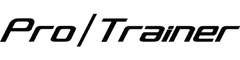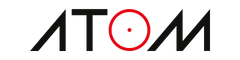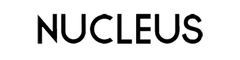-
You will find several features included with this model. The first thing that comes with it is Bluetooth capability. You can easily transfer data from your bike to your smartphone using an app.
Pedals are also included with toe cages. Plus you will receive a guide to help you through any challenges you may face. It will teach you how to set up the Wattbike and what each feature means.
It also comes with a charger and two different types of saddles, which are comfort and race saddles. The Wattbike also has an Allen key and a spanner.
-
The user guide will let you know what's included in the box. This way you can double-check to make sure everything is in there before you start setting up your Wattbike. It will also show you where all the features are located.
The user guide will give you complete, step-by-step instructions on how to put it together. The guide will also teach you how to place the handlebars and saddle for a comfortable position.
You will find explanations of all the buttons and what they do. Plus it will give you a list of apps that you can connect to your smartphone.
At the end of the user guide, it will tell you how you can keep it looking nice. You don't want it to get damaged. It will have you inspect everything after each use.
-
The user guide will have the details on how to set it up. Be sure to follow all instructions and don't skip any steps. It will take about 30 minutes to set it all up, and then it's ready for use.
You may also have to program the LCD screen and pick a workout that you're interested in.
-
It's important to feel comfortable on your new indoor cycling bike. You can also choose to have the same setup as your regular bicycle. You would need to use a Bike Fit calculator to determine the measurements.
You would need to move the adjustment levers to get the perfect fit. To do that, you will need to sit on the bike to see if you need to move the saddle up or down. By sitting down on the bike, it will also help you adjust the handlebars to get that perfect fit.
-
There are two types of resistance levels to become familiar with, the air and the magnetic levels. There's a simple solution to change the resistance levels.
You should see a red button that says action on it. Push that, and then you can move the arrows up and down to get the resistance level you want.
-
With the handlebars at their full height, the height is 130cm. The width is 66 cm, and the length is 125 cm. The Pro/Trainer weighs about 55KG.
-
You do not need to plug it into the wall. You can use it wherever you feel you would get the most out of your workout.
The monitor that is attached to the bike does provide power. When you receive the Pro/Trainer, you should receive a charger.
It is recommended that you charge the monitor overnight because it has to charge for at least 14 hours. The good news is you don't need to charge it every night. One charge will last at least one week.
-
The first thing you have to do is set up your performance monitor. You can do that by going to the main menu. From there, you will go to settings and measurement settings.
When you get to the measurement settings, enter your height and weight by moving the arrow keys. This will help your machine compile a workout exercise to help you reach your goals.
When you want to check to see how you're doing during your workout, you can press the enter button. This will show the amount of time you have been biking for. It will also show you the distance and energy total.
-
There is a reset button at the back of the monitor. You will need to use something small enough so you can push it. You should hear a click as a sign that it's resetting.
Once it comes back on, don't forget to change the date and time before you start a workout.
-
You will need to go to Navigate to Recall, and then push old workout data. You will be advised to push enter and go back to the menu.
It is recommended that you delete your workouts every so often. This way it won't freeze up your screen or you won't run out of room for new data.
If you find that your monitor is deleting your workouts, the machine does this automatically. This is to prevent your storage from filling up.
If you want to save your workouts, please note to set up a new account as a user. You can do this by pushing navigate to users. Once you're there, you click add user.
Once you select add user, you will be prompted to add a username, and then you can push enter. The final step is to complete your profile.
-
When you plug in the monitor, look for a LED light on the back of the monitor. To check if it's working, go to properties and then the battery tab button.
If that doesn't work, then try deleting all your workout data. It may not be charging because there's too much storage on it.
As mentioned as an answer to a previous question, go to navigate to recall. You can go to old workout data next. You may see a few questions on the screen so follow those prompts.
If it's still not working, try resetting the monitor and see if it starts charging. If none of these options work, you may need a replacement charger
-
Try pressing the reset button first at the back of the monitor, and then start charging the monitor. Remember, it has to charge for 14 hours to make it last.
Do not use another charge for temporary use. If you have tried resetting and charging the monitor, then you may need a replacement.
-
To make the upgrade you will have to do that over the phone or online. If you choose to pay over the phone, they will need the serial number. You will also need to give them the connection type and your full address.
They will make the payment, but they will not be able to send your upgrade right away. They have, at the most, 10 business days for them to get you your upgraded monitor.
In this section, you will find out how to use your Wattbike Pro with different apps.
-
The first step is to go to the ANT settings on your performance monitor. It must be set on bike power before you can move on to the next step. Follow the steps to connect a new power, speed, and cadence sensor to your Garmin computer.
You will be required to put the serial number of your Wattbike pro on your computer. It might ask for a wheel circumference. If it does, put 2070mm.
-
You can do this two ways. You can either connect this via Bluetooth or via ANT+. Let's discuss the Bluetooth way first.
Make sure that your Wattbike is on in your Bluetooth settings on your smartphone. Bluetooth must be turned on for this to work.
You can access workouts and you can connect up to 4 sources on your smartphone or tablet. To access the information, you have to open Zwift on your device and log in. Once you're ready to begin the workout, push Let's Go.
Next, you'll find out how to set it up through ANT+. You will have to plug in the USB-ANT+ dongle to your computer.
Open the Zwift app on your computer and connect to the power source. Once you select the workout, select OK. You are now able to do a Quick Ride Session on your Wattbike.
-
Make sure your Pro/Trainer is turned on to Bluetooth before you open the app on your smart device. Once Bluetooth is turned on, you can open your RouvyAR app. Pick a route from the ride selection on the app.
The next step is to click on the connect sensors button at the top of the screen. It should automatically connect your Wattbike. If it doesn't you will have to do it manually by clicking the green connect button.
Make sure you're selecting power and cadence to connect to your Wattbike. Click on the x at the time to close the dialog box.
The final step is to click the start button to start exercising. You should place your smart device in the holder on your Wattbike. If you do that, it will be easier to see as you're riding.
-
Close all the apps that are using the Bluetooth device. You only want the one you are connecting to display the Bluetooth settings.
To turn on Bluetooth on your Wattbike, go to settings, remote, Bluetooth on. The next step is to open the Hub app on your smart device. Select what you're looking to do, and then click the Play button.
At the top right of your screen, you should see a Wattbike icon. You will need to click on that to gain access to your serial number. Click the serial number, so it will connect.
Once everything has been successful, you are able to click the Play button to begin your workout.
-
There are several different apps that can be used with your Wattbike. You can use Wattbike Hub, Strava, and Zwift. You can also use The Sufferfest, TrainerRoad, and Training Peaks.
You can do a lot with the Wattbike Hub. You are able to look at your progress, train, and test for the next workout. All you need is a phone that has Bluetooth capability.
Strava and the Wattbike Hub can go hand-in-hand. You can use either a phone that has Bluetooth capability or an ANT+ phone dongle. You also need lightning to 30-pin adapter.
With Zwift, you can compete with other people that have this same model. You would have to connect the two devices via the ANT+ route. Strava and Zwift require the same types of equipment.
The Sufferfest app is for those competitive individuals, who want to see everything as it's happening. This app is for people that love high-intensity workouts. You will need the same thing as the previous two apps mentioned.
The Trainer app is the app for you if you want to train hard. They have an unlimited number of workouts to choose from. You would have to connect via ANT+ for it to work.
For the trainer app, you will need an ANT+ phone dongle and lightning to 30-in pin adapter.
The last of the apps to quickly discover is the TrainingPeaks app. With this app, you can access structured workouts and track your progress anywhere. The only thing you need is a computer with Wattbike Expert Software installed.
-
The Wattbike is compatible with the Suunto, Garmin, and Polar heart monitors. Double-check to see which one you have before you start on the next step.
Go to the main screen on your Wattbike and select Link HR Belt. Next, find your heart rate monitor on the screen and then select it.
Be sure to wear the belt when you're trying to find it. It's easy for the monitor to find it that way.
In this section, you will uncover some tough questions. You may not have thought of these, so here they are at your fingertips.
-
There are two types of levers, the lock lever, and the adjustment lever. If it's not tightening, that's a sign that you will need a replacement. You can order the replacements online.
-
The Muc-Off dry lube product is highly recommended for this machine. You need to coat the inside of the rollers of the chain.
It is important that every roller has had some of that product on it. To do that, make sure to rotate the rollers 3 times to ensure everything is properly oiled.
-
In this case, you will need to call and see about having someone come to your home to fix it. They can come out for free if your bike is under the 2-year warranty. If your bike has surpassed the 2-year warranty, they can give you a quote over the phone.
-
You will have to turn the Bluetooth off and on before you can begin the next step. You can do that by going to settings, remote, Bluetooth, turn off. You can use those same steps to turn it back on except select turn on.
The next and last step is to turn the Wattbike performance monitor off and on. This should connect to TrainerRoad once these steps have been completed.
-
To perform this project, you will need a couple of tools, such as the 6mm Allen key or a 15mm pedal spanner. Use those tools to remove the right pedal first.
Make sure to hold the pedal steady. If you need someone to help you, now's the time to ask. You will place the tool close to the floor, and then push the pedal towards the back of the bike to get it off.
Do the same thing to the left pedal. Once they're off, you can put them back on by using the same process to get the pedals off. Except for this time, complete the previous steps in reverse.
Make sure the pedals are tight once you put them on. Check them after a couple of days has passed to see if the bike would be ready to ride.
-
This is a two-person job. While you unscrew the back lever, someone has to hold the saddle so it won't fall.
There are a couple of tools that will need to come on and off the Pro/Trainer while you're taking them off. To replace the adjustment lever, reverse the process that you did when you took it off.
-
There are lock levers for the handlebars and for the saddle. Be sure you're replacing the right ones.
On the back of the monitor, you should see a data cable. You have to remove that before continuing. You should be able to loosen the lock levers a little bit, and then tighten the lock lever again.
You will use a large spanner to get them all the way off. When you're replacing it, you just need to reverse this process.
-
Yes. When you receive your Wattbike, you will see two saddles. One is a racing saddle, and the other one is a comfort saddle. You can choose to put any one of those on your Wattbike.
To begin this small project, you will need a 14mm spanner. When using the spanner, you will be taking the saddle off and the saddle clamps off the slider.
Next, you will remove all the tools that are in the saddle. You should see the 14mm nuts, the locking bolt, and the outer plates fall in your hands.
Roll the inner plates away from the clamp and remove the center of the clamp from inside the saddle rails. To put your new saddle on, reverse the process.
-
It doesn't require that much maintenance. Once you're done using it for the day, use a rag and clean it with the Muc-off Care Pack product. Be sure to wipe everything down but use the spray only on the rag.
There is some weekly housekeeping to do to take care of your Wattbike. Be sure to vacuum under the bike. You don't want any dust collecting around the bike.
You should also inspect everything and make sure everything is tightened appropriately. Wipe everything down with a clean cloth to keep it looking nice.